If you’re a new user of IPTV Smarters Pro and want to record your favorite shows, you’ve come to the right place. This comprehensive guide will walk you through the process of recording live TV content on IPTV Smarters Pro, from setting up the app to managing your recorded shows. Whether you’re using a Firestick, Fire TV, or other compatible devices, this article will help you make the most of your IPTV subscription and its recording capabilities.
What is IPTV Smarters Pro and how does it work?
IPTV Smarters Pro is a popular IPTV app that allows users to stream live TV content from various IPTV service providers. It offers a wide range of features, including the ability to record live TV shows, making it a versatile choice for cord-cutters and TV enthusiasts. The app works by connecting to your IPTV subscription and displaying the available channels and content through its user-friendly interface.
Understanding IPTV Smarters Pro features
IPTV Smarters Pro comes packed with features that enhance your viewing experience. Besides live TV streaming, it offers video-on-demand (VOD) content, electronic program guide (EPG), and most importantly for this guide, the recording feature. The recording capabilities allow you to save your favorite shows and watch them later at your convenience. This DVR-like functionality sets IPTV Smarters Pro apart from many other IPTV apps available in the market.
Setting up IPTV Smarters Pro on different devices
To start using IPTV Smarters Pro, you’ll need to install it on your preferred device. The app is compatible with various platforms, including Android devices, iOS devices, Firestick, and Fire TV. For Firestick users, you can easily find IPTV Smarters Pro in the Amazon App Store. Once installed, you’ll need to enter your IPTV subscription details provided by your IPTV service provider. This typically includes a username, password, and server URL. After setting up, you’ll have access to your IPTV content and can start exploring the app’s features, including the recording function.
Exploring the user interface of IPTV Smarters Pro
The IPTV Smarters Pro app boasts an intuitive user interface that makes navigation a breeze, even for new users. The main screen typically displays categories like Live TV, VOD, Series, and Recordings. To access the recording feature, you’ll usually find a dedicated section or button within the app. Familiarizing yourself with the layout will help you quickly locate the recording options when you want to record live TV shows.
How to enable the recording function in IPTV Smarters Pro?
Before you can start recording on IPTV Smarters Pro, you need to ensure that the recording feature is enabled and properly set up. This process involves a few steps and considerations.
Checking if your IPTV provider supports recording
First and foremost, it’s crucial to verify whether your IPTV subscription includes recording capabilities. Not all IPTV service providers offer this feature, so it’s best to check with your provider or review your subscription details. If your current IPTV service doesn’t support recording, you may need to upgrade your plan or switch to a provider that allows you to record IPTV streams.
Activating the recording feature in the app settings
Once you’ve confirmed that your IPTV subscription supports recording, you’ll need to activate the feature within the IPTV Smarters Pro app. Navigate to the app settings, which are usually accessible through a gear icon or menu option. Look for a section related to recording or DVR settings. Here, you should find an option to enable the recording function. Make sure to toggle this on to start the recording process.
Troubleshooting common recording activation issues
If you’re having trouble activating the recording feature, there are a few common issues to check. Ensure that your IPTV Smarters Pro app is up to date, as older versions may not support recording. Additionally, check your device’s storage space, as insufficient storage can prevent the app from enabling the recording function. If problems persist, try clearing the app’s cache or reinstalling it. In some cases, you may need to contact your IPTV service provider for assistance in enabling the recording capabilities on your account.
What are the steps to record live TV content on IPTV Smarters Pro?
Now that you’ve enabled the recording feature, let’s dive into the actual process of recording live TV content on IPTV Smarters Pro. This section will guide you through selecting channels, scheduling recordings, and managing recording options.
Selecting the channel and program to record
To start recording, navigate to the Live TV section of the IPTV Smarters Pro app. Browse through the available channels until you find the one you want to record. Once you’ve selected a channel, you’ll typically see an option to record the current program. This might be represented by a record button or a menu option. Tap or click this option to begin recording immediately. For some programs, you may also have the option to record the entire series, which is useful for TV shows you follow regularly.
Setting up recording schedules for future shows
IPTV Smarters Pro also allows you to schedule recordings for future shows. This is particularly handy when you want to record content that airs when you’re not available to start the recording manually. To set up a scheduled recording, navigate to the EPG (Electronic Program Guide) within the app. Find the show you want to record, select it, and look for an option to schedule a recording. You can usually choose to record a single episode or the entire series. The app will then automatically start recording when the show begins, ensuring you don’t miss your favorite programs.
Managing recording quality and storage options
When setting up recordings, you may have options to adjust the recording quality and manage storage. Higher quality recordings will provide better picture and sound but will also take up more storage space. Consider your device’s available storage and your viewing preferences when selecting the recording quality. Some versions of IPTV Smarters Pro may also allow you to choose where recordings are saved, such as internal storage or an external hard drive. Managing these options effectively will help you optimize your storage space and ensure you can record as much content as possible.
How to access and manage recorded content in IPTV Smarters Pro?
After successfully recording your desired content, you’ll want to know how to access, organize, and watch your recordings. This section covers everything you need to know about managing your recorded shows in IPTV Smarters Pro.
Locating the recorded shows in the app
To find your recorded content, look for a “Recordings” or “My Recordings” section within the IPTV Smarters Pro app. This is typically accessible from the main menu or home screen. Once you’ve navigated to this section, you should see a list of all your recorded shows. The app usually organizes recordings by date or alphabetically, making it easy to find specific content. Some versions of the app may also allow you to search for recordings by title or channel.
Organizing and deleting recorded content
As you accumulate more recordings, you’ll want to keep them organized for easy access. IPTV Smarters Pro may offer options to create folders or categories for your recordings. Take advantage of these features to group similar content together, such as by genre or series. Additionally, it’s important to regularly review your recordings and delete those you no longer need. This helps manage your storage space effectively. To delete a recording, select it and look for a delete or trash can icon. Some versions of the app may allow you to delete multiple recordings at once for more efficient management.
Watching recorded shows on different devices
One of the advantages of recording on IPTV Smarters Pro is the ability to watch your recorded content on various devices. If you’ve set up IPTV Smarters Pro on multiple devices using the same account, your recordings should be accessible across all of them. This means you can record a show on your Firestick and watch it later on your smartphone or tablet. To access your recordings on a different device, simply open the IPTV Smarters Pro app, log in with your account, and navigate to the Recordings section. Keep in mind that the availability of this feature may depend on your IPTV service provider and the specific version of the app you’re using.
What are the best practices for recording on IPTV Smarters Pro?
To make the most of the recording feature on IPTV Smarters Pro, it’s important to follow some best practices. These tips will help you optimize your recording experience and avoid common pitfalls.
Optimizing storage space for recordings
Managing your storage space effectively is crucial for maintaining a smooth recording experience. Start by regularly reviewing your recordings and deleting any that you’ve already watched or no longer need. Consider adjusting the recording quality settings to balance between video quality and storage usage. If your device allows, you might want to use an external hard drive for storing recordings, freeing up space on your main device. Some users even set up a dedicated network-attached storage (NAS) device for their IPTV recordings, providing ample space and the ability to access recordings from multiple devices on their home network.
Ensuring stable internet connection for uninterrupted recording
A stable internet connection is vital for successful recordings on IPTV Smarters Pro. Fluctuations or drops in your internet connection can lead to incomplete or corrupted recordings. To minimize these issues, try to use a wired ethernet connection instead of Wi-Fi when possible, especially for devices like Firestick or Fire TV. If you must use Wi-Fi, ensure your router is in a good location and not obstructed. Consider upgrading your internet plan if you frequently experience buffering or connection drops during live TV viewing or recording.
Backing up important recordings
For recordings that are particularly important to you, it’s wise to create backups. While IPTV Smarters Pro doesn’t typically have a built-in backup feature, you can manually copy important recordings to another storage device. This could be an external hard drive, a cloud storage service, or another computer on your network. Regular backups ensure that you don’t lose valuable content in case of device failure or accidental deletion. Remember to check your IPTV service provider’s terms of service regarding content storage and sharing to ensure you’re complying with their policies.
How to troubleshoot common recording issues on IPTV Smarters Pro?
Even with the best preparation, you may occasionally encounter issues when recording on IPTV Smarters Pro. This section addresses some common problems and their solutions.
Dealing with failed recordings
Failed recordings can occur for various reasons, including internet connectivity issues, insufficient storage space, or problems with the IPTV stream itself. If you encounter a failed recording, first check your internet connection and ensure you have enough storage space. If these aren’t the issue, try scheduling the recording again. Sometimes, temporary glitches in the IPTV service can cause recording failures, and a second attempt may be successful. If the problem persists, contact your IPTV service provider to check if there are any known issues with the channel or service.
Resolving playback problems with recorded content
If you’re having trouble playing back your recorded content, there are several potential solutions. First, try restarting the IPTV Smarters Pro app or your device. If that doesn’t work, check if the app needs updating, as newer versions often include bug fixes for playback issues. In some cases, the recording file might be corrupted. If this happens frequently, you may need to adjust your recording quality settings or check your device’s performance. For persistent playback problems, you might need to uninstall and reinstall the app, ensuring you’re using the latest version compatible with your device.
Updating the app to fix recording bugs
Keeping your IPTV Smarters Pro app up to date is crucial for maintaining optimal performance, especially when it comes to the recording feature. Developers regularly release updates that include bug fixes and improvements to the recording function. Make sure you have automatic updates enabled for the app on your device, or regularly check for updates manually. If you’re using a Firestick or Fire TV, you can check for updates in the Amazon App Store. For other devices, check your respective app store or the IPTV Smarters Pro website for the latest version. Remember to read the update notes, as they often contain important information about new features or resolved issues related to recording.
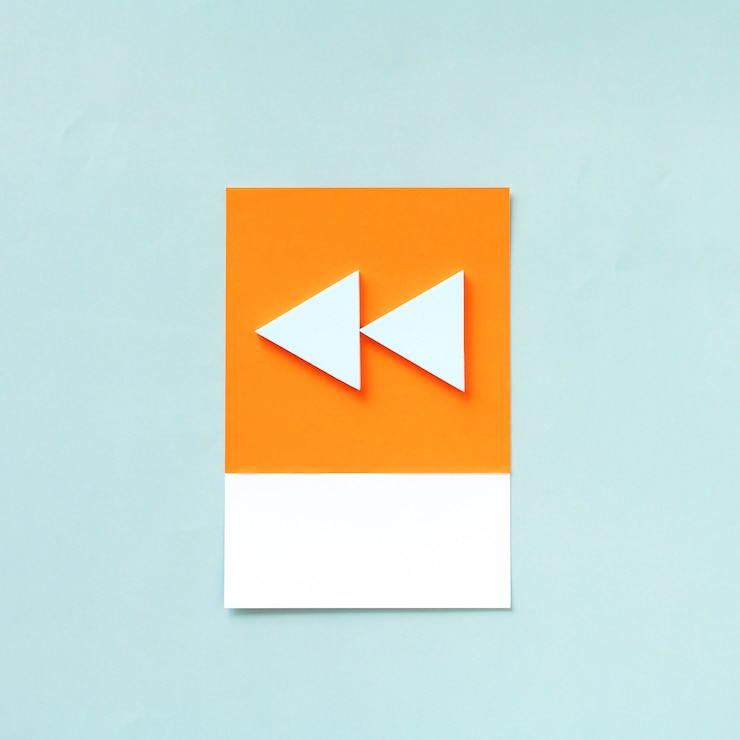
Leave a Reply